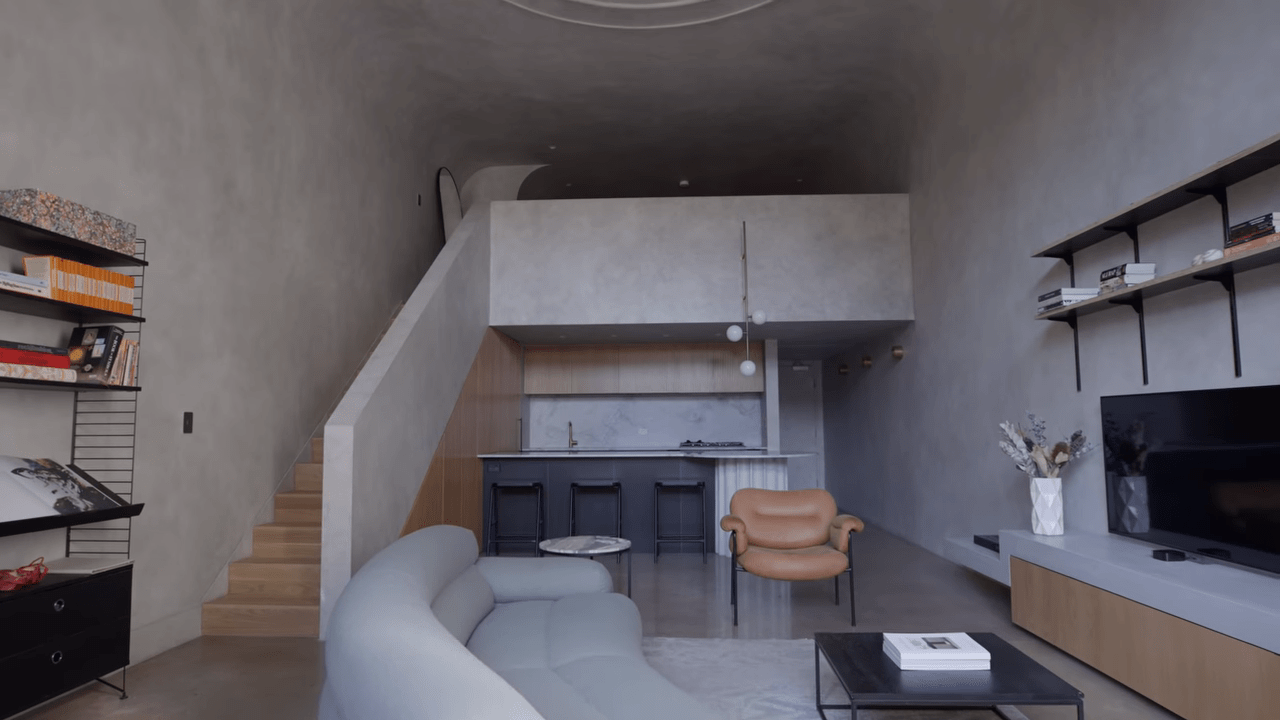Today’s will be guiding you through architectural presentation boards, we will talk about structure layout, composition orientation, size fonts and basically the whole shebang, and by the end of this video presentation boards will be a piece of cake for you and you will hopefully no longer struggle to come up with boards and layouts.
Presentation skills
So let’s get into it before you start your next presentation board it is important to develop your presentation skills how to sell your projects to clients because essentially that is what presentation boards are I know that presenting can be intimidating, to say the least, so if you’re trying to develop your confidence during public speaking then have a look at Skillshare.
1- Story
Bring your work together as a unified selection of drawings with a format scale and style that works together to create a logical and comprehensive view of the project different graphic styles and inconsistencies can cause a lack of clarity and confusion.

and in general, we read design presentations from left-right and top to bottom so consider the story of your design and how it will be read the story you need to explain your design process why is this concept important why is it beneficial and then how it was implemented into your design to give a whole rounded story
2- Structure & content
Usually, the structure of presentation boards will contain:
- project title
- research
- concept
- plans
- sections
- elevations
- 3d perspectives
- structure or technology
These are the main elements that should be included in every project you should also include concept and development sketches even if they are not perfect scale drawings but just a side panel of quick vignettes.
The structure of your presentation boards will often change depending on what project you are presenting what the project brief requires of you and what are the key elements that explain your big idea
how I get some ideas of what I could include in my presentation boards is by looking at the real-life project so, for example, B.I.G architects show diagrams and the presentation boards although personally I don’t really like their sightline it’s so confusing but you can still get inspired by their strategy and concept so it’s a win-win scenario also you can look at Pinterest and I look for projects of a similar type so I look for urban projects if I’m doing urban and just see what other students are doing and another thing that I always recommend you guys do is to look at precedent medals and those would be projects of definite higher quality
3- Orientation & size
Most of the time your professors will restrict you to specific board size and a number of boards, if that is the case then you need to confirm if your boards should be presented in a landscape or portrait orientation you also need to decide if you will be presenting your board’s side by side as one big board, one poster of an equivalent size, or a separate boards that come in a sequence. But if you had total freedom to do what you like, I think you’d have to find what best tells your story, but personally, I’ve always liked a series of pores, it really conveys a story, but one board is always the easiest option.
4- Layout

I would recommend sketching out your layout before you start, so you can get an idea of the possible configurations you can use and what might work best if you will be presenting CAD drawings and this might be easier because you can experiment with the actual drawings on Photoshop after you scale them.

If you will be rendering your project digitally there are mainly three types of layouts I personally always go for a grid layout because it is so easy to make and easy to understand.
Instead of using a grid to help you organize the visual elements on your board you can use a simple grid or something more complex a grid just helps you organize the elements on your page and it produces consistency across the presentation boards set the next two layout styles are the more creative so the main image layout is where you have a large image that the project is centered on and then you have complimentary images that supplement it
And then the free-flow one which is my favorite style but I don’t usually do is a blending board so there are really independent images but there is a general style of composition that blends them all together this style of presentation board will only work in Photoshop or illustrator as InDesign doesn’t have the tools to edit images in that way.
5- Hierarchy

For hierarchy, you need to think about what is your strongest point, the highlight of your project, consider the visual hierarchy.
You will want some of your images to receive more visual attention than others in order to communicate your idea, make sure you plan out your board so that you can see the relationship between the drawings.
For example sections and plans should be aligned so that it’s clear to read.
6- Layout essentials
Make sure all the plans have the same orientation: the north point is always in the same place, I always put it in the upper right corner, but you can do whatever you want, otherwise it can get very confusing for someone who hasn’t seen this project before and don’t forget to write your name.
7- Background
For backgrounds, it is very easy to choose bold colors or a background texture but try to keep your background clean unless it’s a feature in one of your key images.
A white background will just make your images and text stand out and look professional.
Most of the board images I’m sharing in this video feature white background it is clear to see why the information just comes across so well and the background makes the visuals pop off the page
I sometimes go for a light gray as well to give this more muted minimalist theme to my boards I don’t recommend going with the black background route because it can be very hard to read.
8- Text

With text, it is so tempting to get carried away with multiple fonts because you can, but please don’t stick to one font or just combine – I personally combine – I’ll use font size to create a hierarchy on the board, so large fonts for your titles a bit smaller for the subtitles and standard size for the remainder of your content and make sure that your chosen font and size is readable what you could do is print a section of your board onto an A3 and pin it somewhere and then stand back and see if you can actually read it
9- Colour
How is color reflected in the design? if the board is predominantly in black and white or grey, does that make the design feel cold?
Consider using color as a feature in your diagrams and that is spread across your multiple boards
10- Extra tips
Please give yourself time, it’s a real shame when you have spent weeks and months on a design project and leave yourself an hour or two to put it together.
For your presentation boards use negative space let your images breathe and add some white space.
Minimize text on your presentation boards, write a short and concise concept statements and add a very brief explanation, if needed then lastly please use a program that you know.
The last thing you need to be doing is learning a whole new software while in the panic of putting your boards together
I would always recommend using InDesign Photoshop or illustrator for these boards definitely whenever you have free time check some tutorials online and try to understand these programs before you have to actually use them.
I hope that these tips help you come up with some good presentation boards and show off your work to its best.
Leave me in the comments down below if you would like to see any of these tips in more detail.